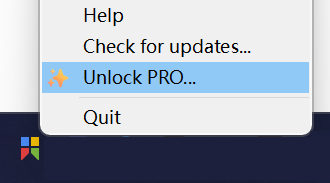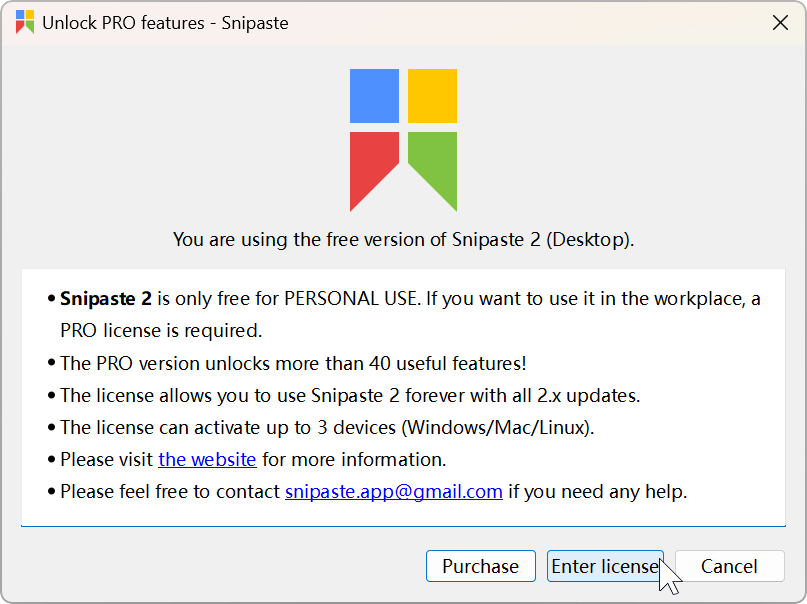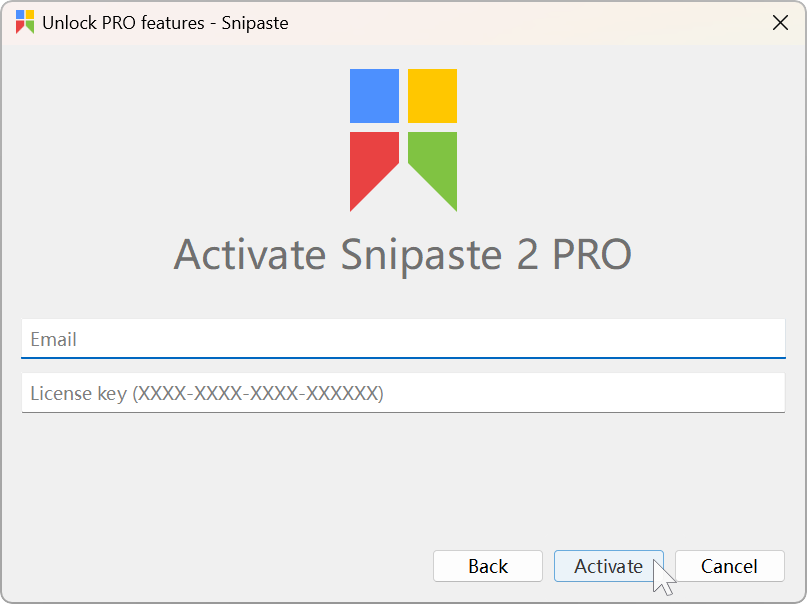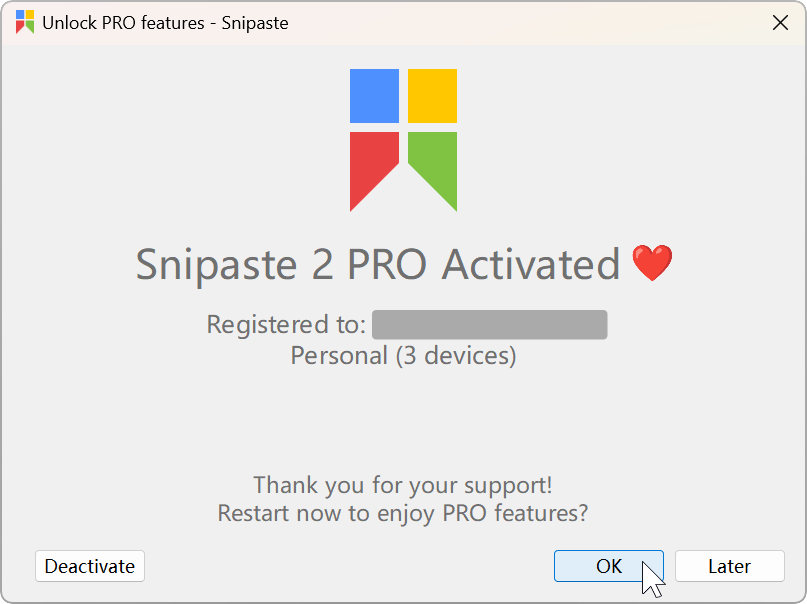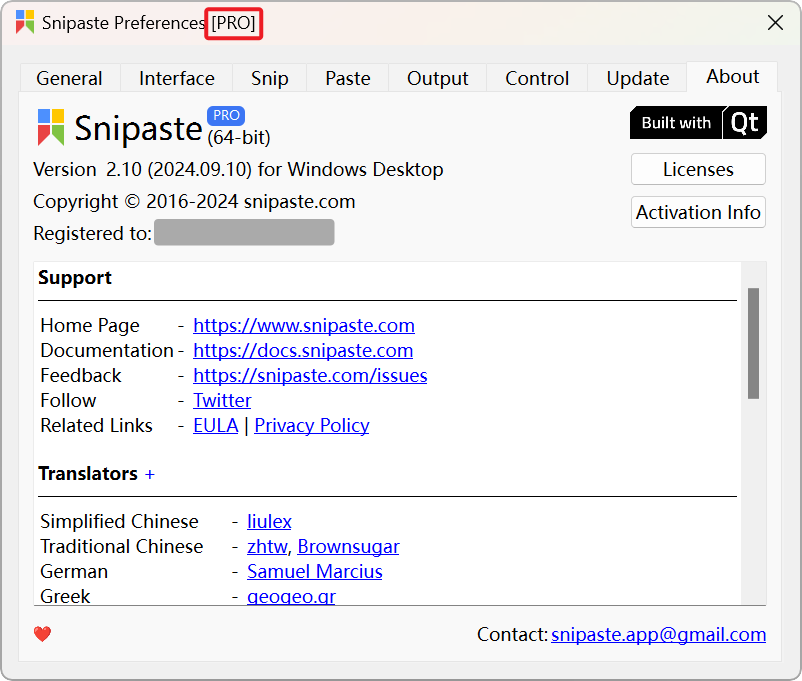-
Notifications
You must be signed in to change notification settings - Fork 197
Activation Guide ‐ Desktop
Le Liu edited this page Dec 2, 2024
·
3 revisions
-
Right click the tray icon of Snipaste and choose "Unlock PRO...":
-
Click "Enter license" in the pop-up window:
Can't find the "Enter license" button? You're likely using the Microsoft Store version. Please refer to Activation Guide - Microsoft Store.
-
Enter your email and license key and click "Activate":
If your code looks like 'XXXXX-XXXXX-XXXXX-XXXXX-XXXXX', it belongs to a Microsoft Store redemption code. Please refer to Activation Guide - Microsoft Store.
-
Click "OK":
-
Open the Preferences dialog and check if it is recognized as the Pro version:
- To deactivate your current device: "Preferences" - "About" - "Activation Info" - "Deactivate"
- To activate without network: "Unlock PRO..." - "Enter License" - "Offline Activation" - fill in your offline activation code
Snipaste | Snipaste 中文 | Copyright © 2016-2025 snipaste.com
Getting Started
- English: Getting Started
- 简体中文:基础操作
PRO Features
Advanced Tips
- English: Advanced Tips
- 简体中文:高级技巧
Command Line Options
- English: Command Line Options
- 简体中文:命令行选项
Advanced Configs
- English: Advanced Configs
- 简体中文:高级设置
Troubleshooting
- English: Troubleshooting
- 简体中文:故障排除
FAQ
Key Bindings
- English: Key Bindings
- 简体中文:内置快捷键
Changelog
Privacy Policy
- English: Privacy Policy
- 简体中文:隐私政策
EULA